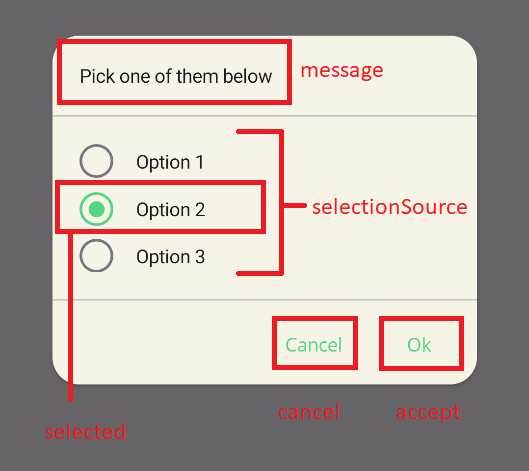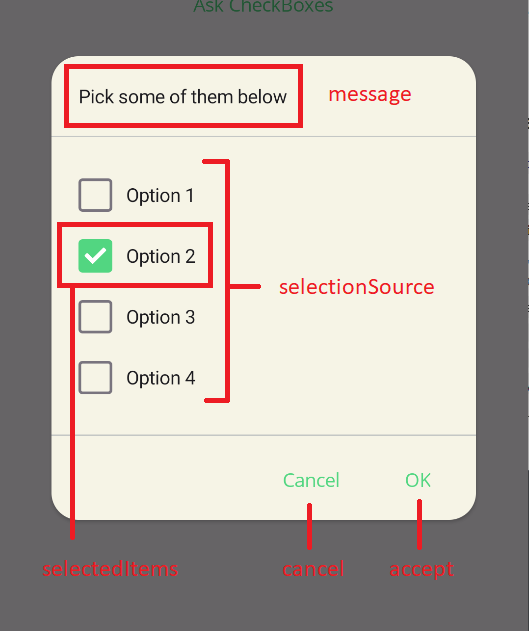Dialogs
Dialogs are a great way to get the user to make a decision or enter some information. They are also a great way to display information to the user. Popup implementation is implemented in Community ToolKit and dialogs feature uses it to show dialogs in MAUI Application. Also, dialogs are implemented in UraniumUI package and Material theme only customizes it. You can use dialogs in your application by adding UraniumUI package to your project.
You may visit Material Design Guideline to learn more about dialogs.
Types
There are 3 types of dialogs in UraniumUI package. They are: CheckBox Prompt, RadioButton Prompt and Text Prompt. They are implemented in UraniumUI.Extensions namespace. You can use them by adding using UraniumUI.Extensions; to your code. All the methods can be called from a Page like built-in methods such as DisplaAlert
public partial class MainPage : ContentPage
{
public MainPage()
{
InitializeComponent();
}
private async void Button_Clicked(object sender, EventArgs e)
{
var result = await this.DisplayCheckBoxPromptAsync("Title", new []{ "Option 1", "Option 2", "Option 3"});
}
}
RadioButton Prompt
RadioButton prompt can be used to get a single selection input from user. It returns the selected option. It can be used with strings or objects. If you use objects, you can use DisplayMember parameter to specify the property of the object to be displayed or your object should override ToString() method.
Usage
The easiest way to use RadioButton prompt is to pass a string array to it. It will return the selected option as a string.
private async void Button_Clicked(object sender, EventArgs e)
{
var result = await this..DisplayRadioButtonPromptAsync(
"Pick some of them below",
new [] {"Option 1", "Option 2", "Option 3"});
}
| Light | Dark |
|---|---|
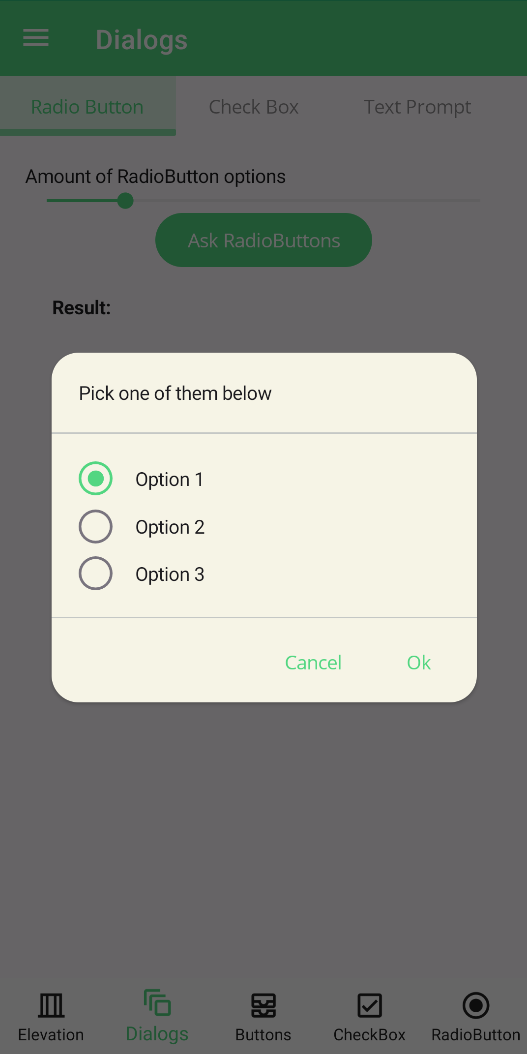 |
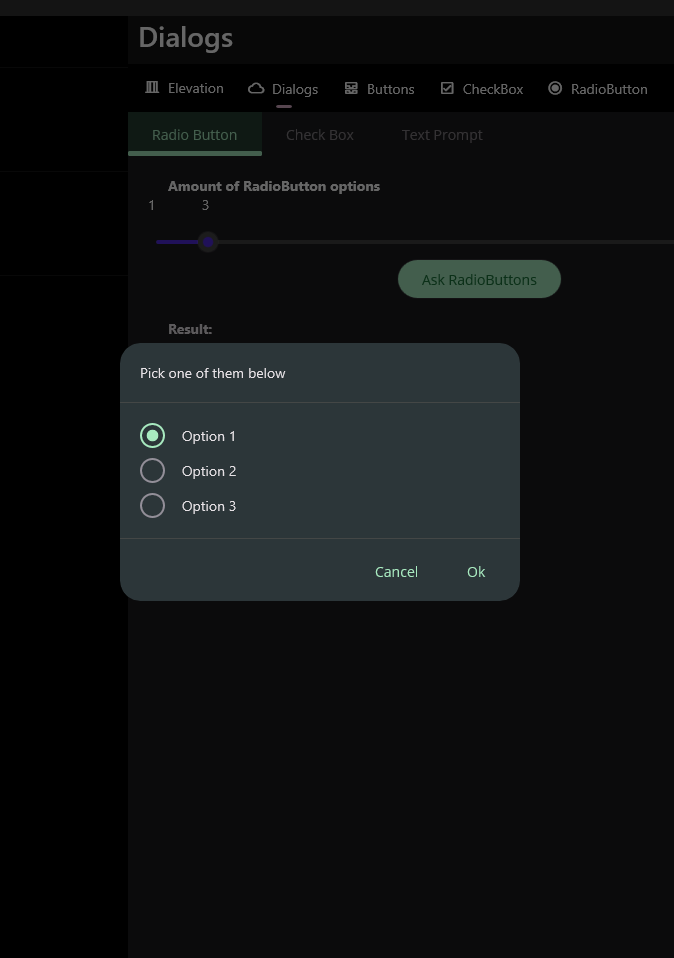 |
Parameters
DisplayRadioButtonPromptAsync method has 6 parameters. They are:
message: Message of the dialog. It'll be rendered top of the dialog.selectionSource: Selection source of the dialog. It can be a string collection or an object collection. If you use objects, you can usedisplayMemberparameter to specify the property of the object to be displayed or your object should overrideToString()method.selected: Selected item of the dialog. It'll be automatically selected when dialog is shown.accept: Accept button text of the dialog. It'll be rendered as the accept button text.cancel: Cancel button text of the dialog. It'll be rendered as the cancel button text.displayMember: Display member of the object. It'll be used to specify the property of the object to be displayed or your object should overrideToString()method.
private async void Button_Clicked(object sender, EventArgs e)
{
var options = new List<MyOption>()
{
new MyOption() { Name = "Option 1", Description = "Description 1" },
new MyOption() { Name = "Option 2", Description = "Description 2" },
new MyOption() { Name = "Option 3", Description = "Description 3" },
};
var result = await this.DisplayRadioButtonPromptAsync(
"Pick some of them below",
options,
options[1],
"OK",
"Cancel",
"Name");
await this.DisplayAlert("Result", result.Name, "OK");
}
CheckBox Prompt
CheckBox prompt can be used to get a multiple selection input from user. It returns the selected options. It can be used with strings or objects. If you use objects, you can use DisplayMember parameter to specify the property of the object to be displayed or your object should override ToString() method.
| Light | Dark |
|---|---|
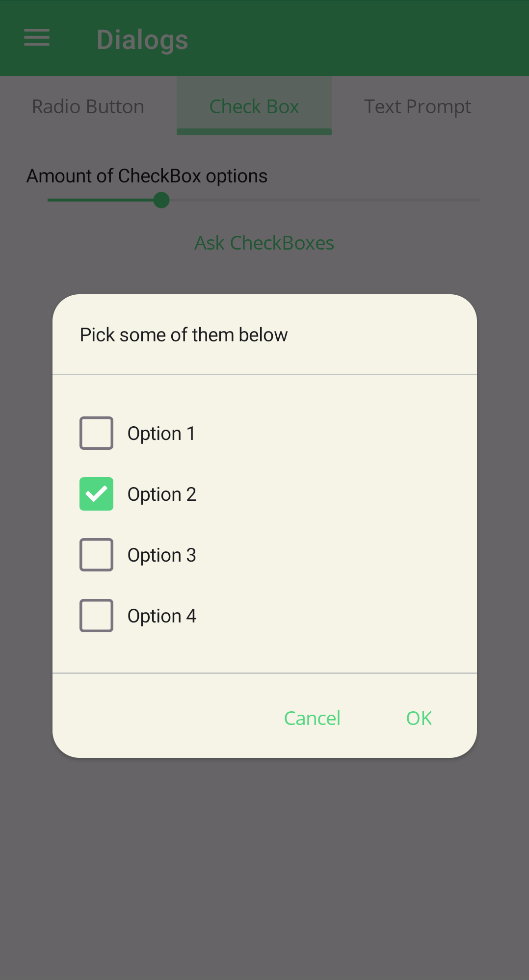 |
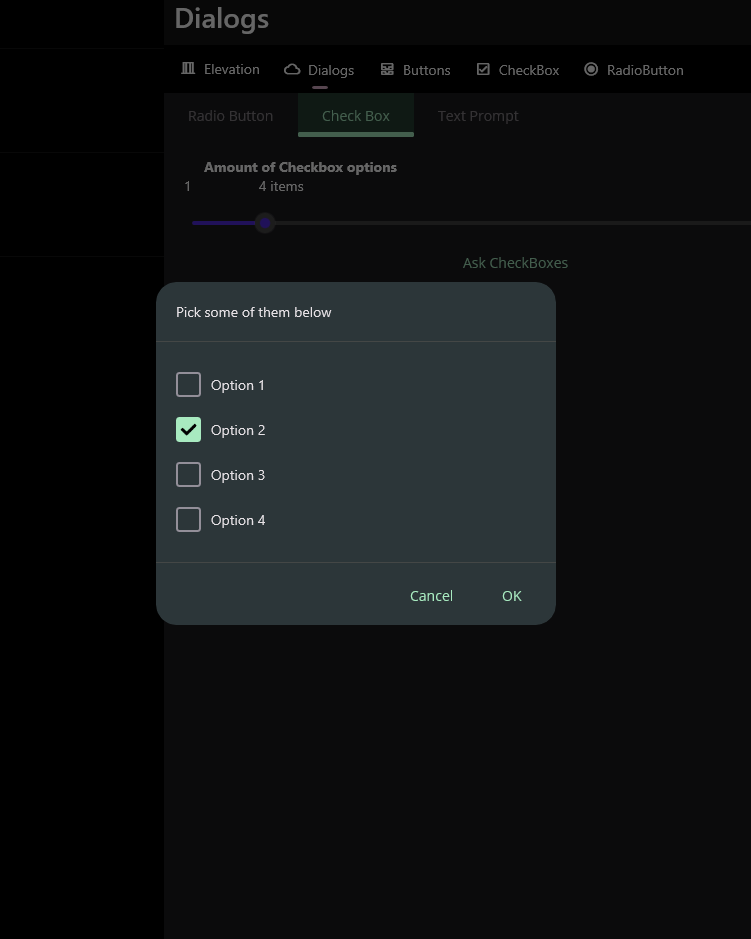 |
Usage
The easiest way to use CheckBox prompt is to pass a string array to it. It will return the selected options as a string array.
private async void Button_Clicked(object sender, EventArgs e)
{
var result = await this..DisplayCheckBoxPromptAsync(
"Pick some of them below",
new [] {"Option 1", "Option 2", "Option 3", "Option 4",});
}
Parameters
DisplayCheckBoxPromptAsync method has 6 parameters. They are:
message: Message of the dialog. It'll be rendered top of the dialog.selectionSource: Selection source of the dialog. It can be a string collection or an object collection. If you use objects, you can usedisplayMemberparameter to specify the property of the object to be displayed or your object should overrideToString()method.selectedItems: Selected items of the dialog. They'll be automatically selected when dialog is shown.accept: Accept button text of the dialog. It'll be rendered as the accept button text.cancel: Cancel button text of the dialog. It'll be rendered as the cancel button text.displayMember: Display member of the object. It'll be used to specify the property of the object to be displayed or your object should overrideToString()method.
private async void Button_Clicked(object sender, EventArgs e)
{
var options = new List<MyOption>()
{
new MyOption() { Name = "Option 1", Description = "Description 1" },
new MyOption() { Name = "Option 2", Description = "Description 2" },
new MyOption() { Name = "Option 3", Description = "Description 3" },
new MyOption() { Name = "Option 3", Description = "Description 4" },
};
var result = await this.DisplayCheckBoxPromptAsync(
"Pick some of them below",
options,
new [] { options[1] },
"OK",
"Cancel",
"Name");
await this.DisplayAlert("Result", string.Join(", ", result.Select(x => x.Name)), "OK");
}
Text Prompt
Text prompt can be used to get a text input from user. It returns the entered text. All parameters are same with MAUI default DisplayPromptAsync method.
| Light | Dark |
|---|---|
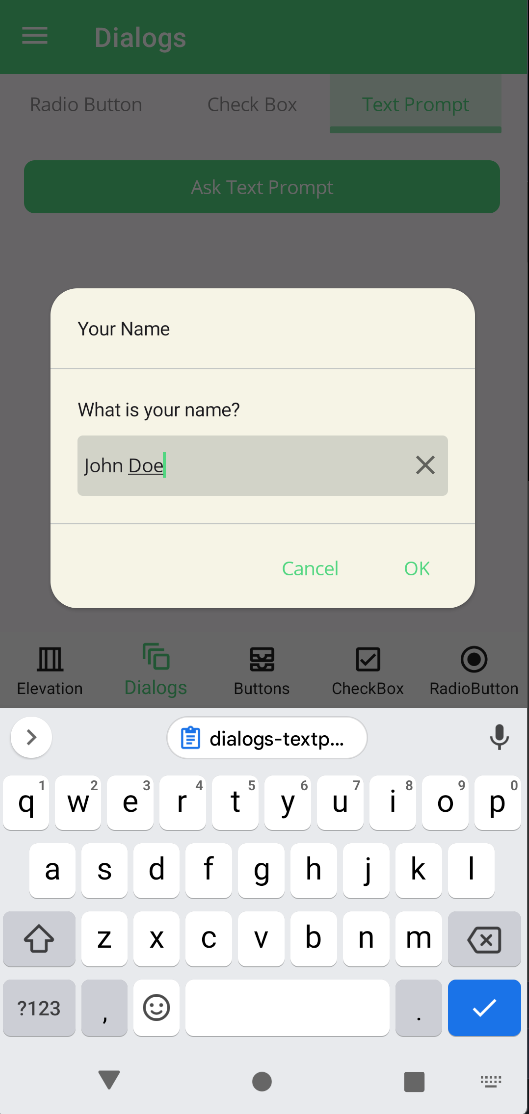 |
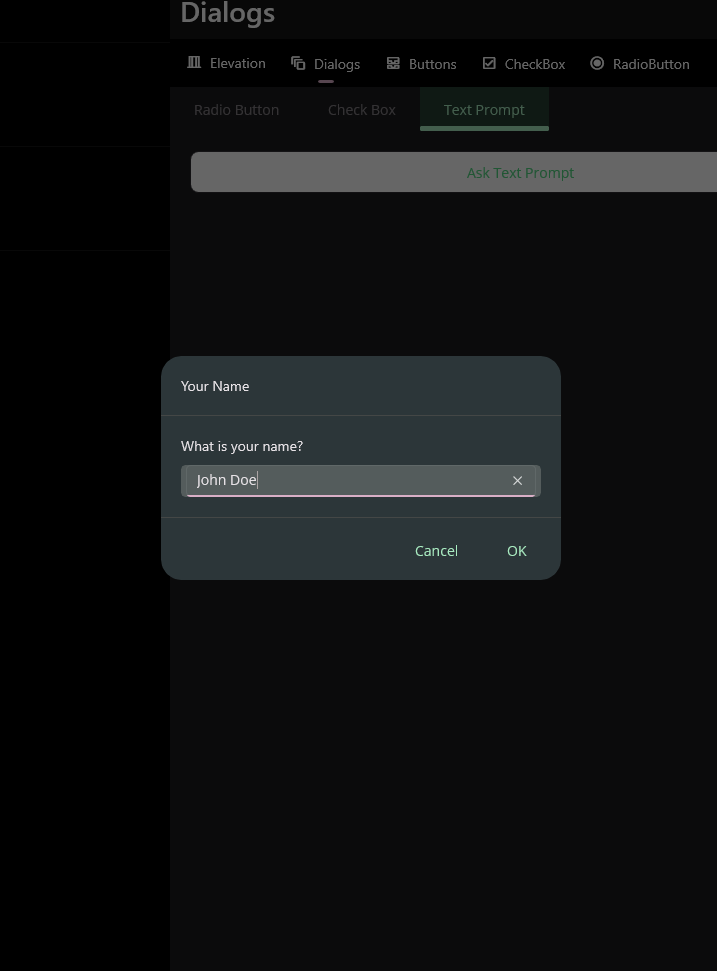 |
private async void Button_Clicked(object sender, EventArgs e)
{
var result = await this.DisplayTextPromptAsync("Your Name", "What is your name?", placeholder: "Uvuvwevwevwe...Osas");
await DisplayAlert("Result:", result, "OK");
}