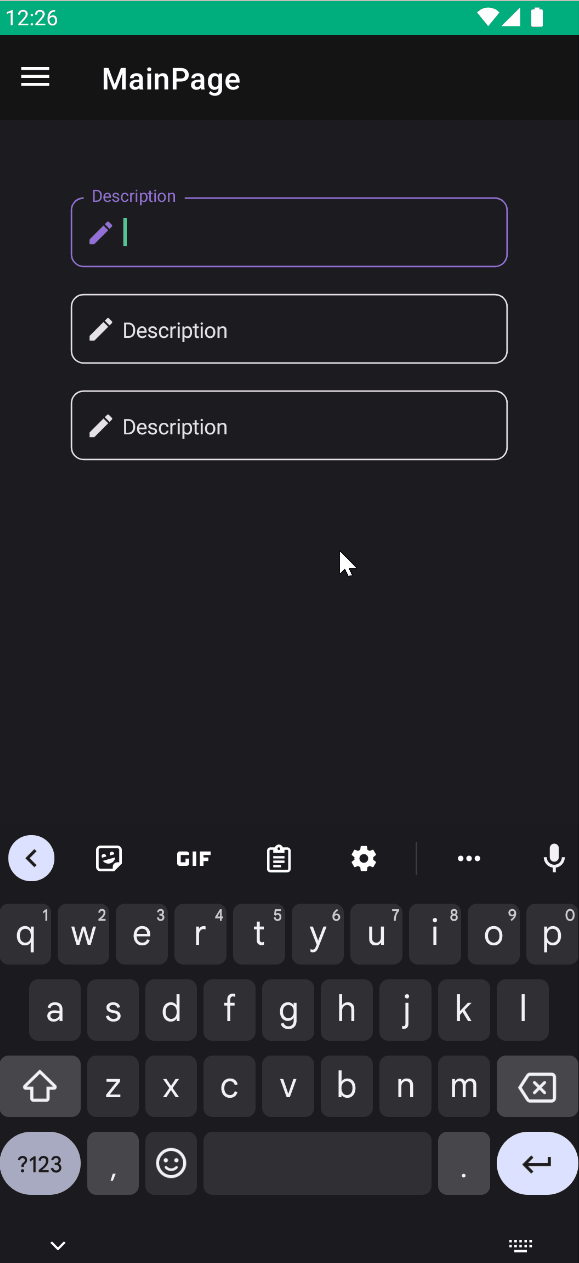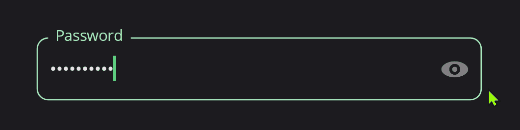TextField
Text fields let users enter and edit text. It is an abstraction on MAUI Level for material inputs.
Usage
TextField is included in the UraniumUI.Material.Controls namespace. You should add it to your XAML like this:
xmlns:material="http://schemas.enisn-projects.io/dotnet/maui/uraniumui/material"
Then you can use it like this:
<material:TextField Title="Name" />
<material:TextField Title="Surname" />
<material:TextField Title="Age" Keyboard="Numeric" />
| Light | Dark |
|---|---|
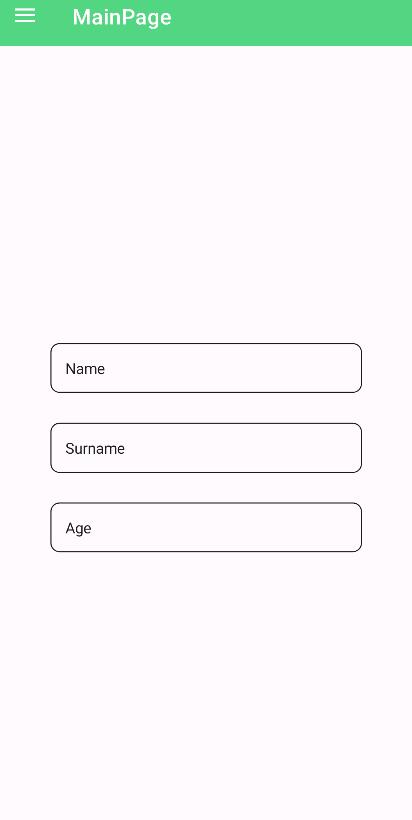 |
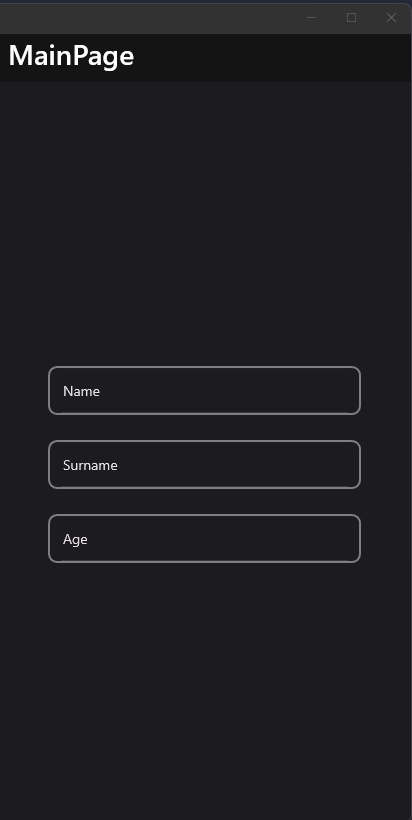 |
Icon
TextFields support setting an icon on the left side of the control. You can set the icon by setting the Icon property. The icon can be any ImageSource object. FontImageSource is recommended as Icon since its color can be changed when focused.
<material:TextField
Title="E-mail"
Icon="{FontImageSource FontFamily=MaterialRegular, Glyph={x:Static m:MaterialRegular.Email}}"/>
| Light | Dark |
|---|---|
AccentColor
The color that is used to fill border and icon of control when it's focused. You can change it by setting AccentColor property of the control.
<material:TextField
Title="Description"
Icon="{FontImageSource FontFamily=MaterialRegular, Glyph={x:Static m:MaterialRegular.Edit}}"
AccentColor="DeepSkyBlue"/>
AllowClear
TextFields support clearing the text by setting the AllowClear property to true. Default value is false.
<material:TextField
Title="E-mail"
AllowClear="True"/>
| Dark | Light |
|---|---|
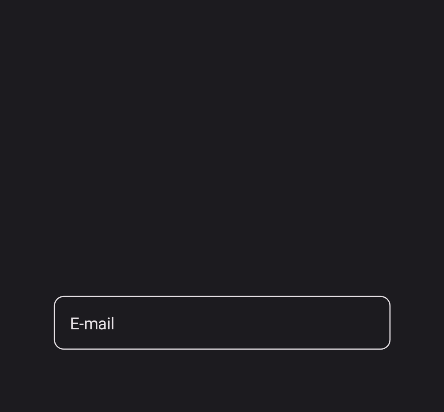 |
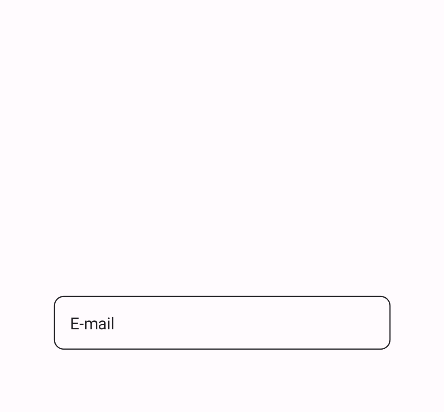 |
Attachments
Attachments are additional controls that can be placed inside the control. They are placed on the end of the control (right-side on LTR). You can add attachments by using Attachments property. It is a collection of View objects.
<material:TextField Title="Message">
<material:TextField.Attachments>
<Button Text="Submit" />
</material:TextField.Attachments>
</material:TextField>
Password Show/Hide
You can use pre-defined TextFieldPasswordShowHideAttachment to create a password show/hide button. It is a button that toggles the IsPassword property of the control.
<material:TextField Title="Password" IsPassword="True">
<material:TextField.Attachments>
<material:TextFieldPasswordShowHideAttachment />
</material:TextField.Attachments>
</material:TextField>
Validation
Validation logic is exactly same with InputKit Validations.
You can define validations by using Validations property. It is a collection of Validation objects. Each Validation object has a Message property that is a string and will be displayed when the validation fails.
UraniumUI provides an easier way than InputKit and allows defining validations without using Validations property. Validations can be placed inside TextField tags.
<material:TextField Title="E-mail" Icon="{FontImageSource FontFamily=MaterialRegular, Glyph={x:Static m:MaterialRegular.Email}}">
<validation:RequiredValidation />
<validation:RegexValidation Pattern="{x:Static input:AdvancedEntry.REGEX_EMAIL}" Message="Invalid email address" />
</material:TextField>
FormView Compatibility
TextField is fully compatible with FormView. You can use it inside a FormView and it will work as expected.
<input:FormView Spacing="20">
<material:TextField Title="E-mail" Icon="{FontImageSource FontFamily=MaterialRegular, Glyph={x:Static m:MaterialRegular.Email}}">
<validation:RequiredValidation />
<validation:RegexValidation Pattern="{x:Static input:AdvancedEntry.REGEX_EMAIL}" Message="Invalid email address" />
</material:TextField>
<material:TextField Title="Name" Icon="{FontImageSource FontFamily=MaterialRegular, Glyph={x:Static m:MaterialRegular.Person}}">
<validation:LettersOnlyValidation AllowSpaces="True" />
<validation:RequiredValidation />
<validation:MinLengthValidation MinLength="5" />
</material:TextField>
<material:TextField Title="Surname" Icon="{FontImageSource FontFamily=MaterialRegular, Glyph={x:Static m:MaterialRegular.Tag}}" >
<material:TextField.Validations>
<validation:RequiredValidation />
<validation:LettersOnlyValidation AllowSpaces="True" />
<validation:MinLengthValidation MinLength="5" />
</material:TextField.Validations>
</material:TextField>
<material:TextField Title="Age" Keyboard="Numeric" Icon="{FontImageSource FontFamily=MaterialRegular, Glyph={x:Static m:MaterialRegular.Calendar_month}}">
<material:TextField.Validations>
<validation:MinValueValidation MinValue="18" />
<validation:DigitsOnlyValidation />
</material:TextField.Validations>
</material:TextField>
<Button StyleClass="FilledButton"
Text="Submit"
input:FormView.IsSubmitButton="True"/>
</input:FormView>
| Light | Dark |
|---|---|
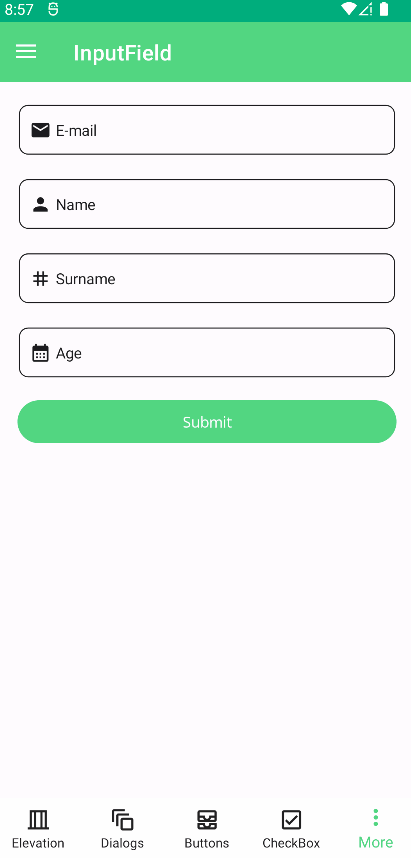 |
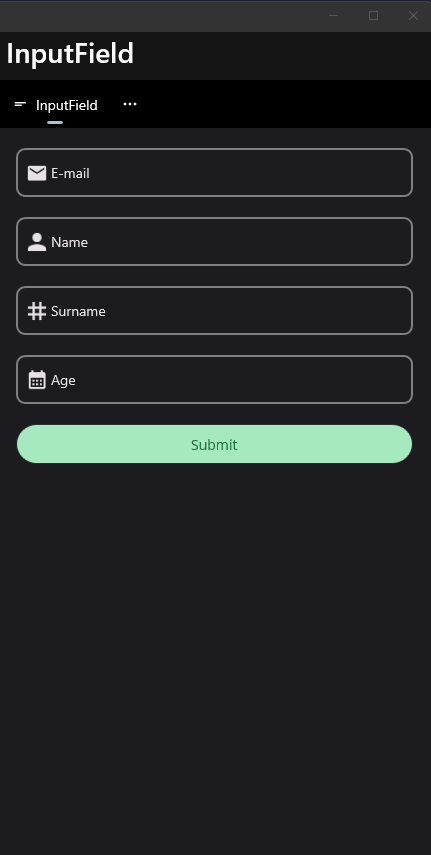 |