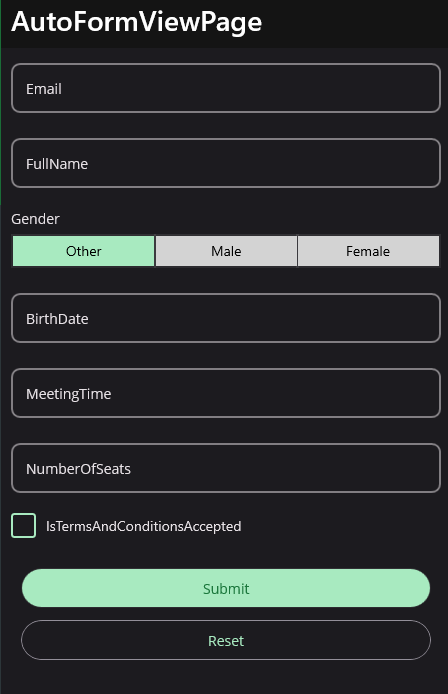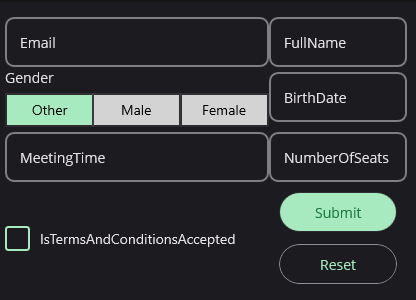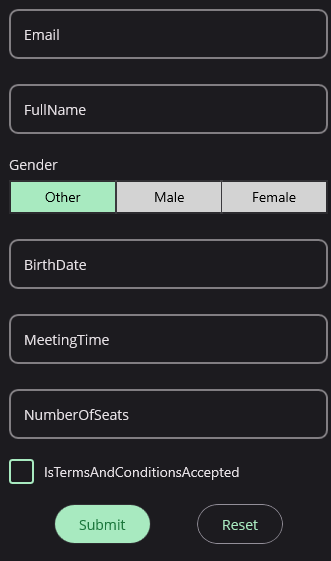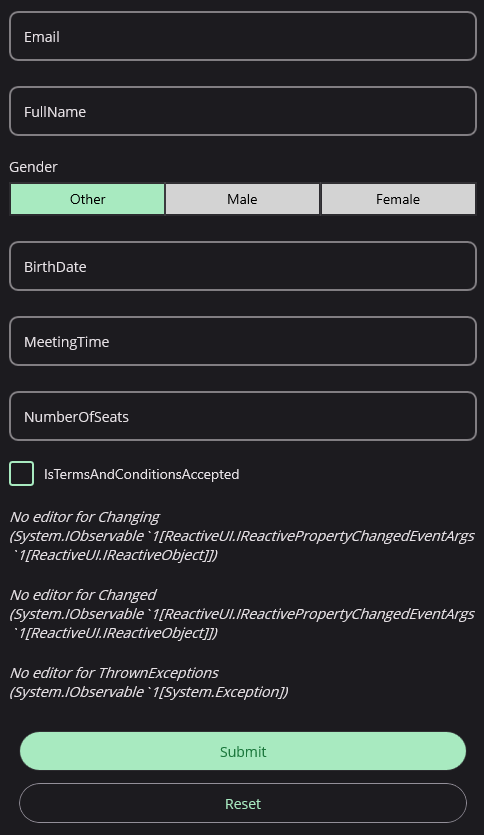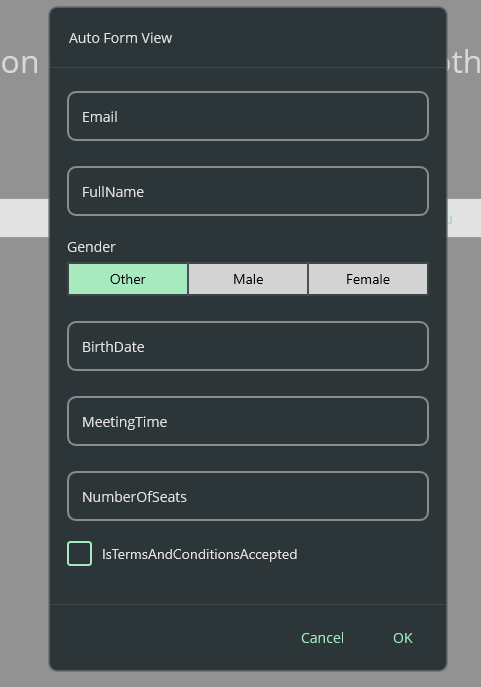AutoFormView
The AutoFormView is a view that automatically generates a form based on the properties of a model. It is a subclass of FormView and uses the same APIs.
Usage
AutoFormView is defined in UraniumUI.Controls namespace.
You can use it in XAML like this:
xmlns:uranium="http://schemas.enisn-projects.io/dotnet/maui/uraniumui"
Then you can use it like this:
<uranium:FormView Source="{Binding .}" />
Example
public class AutoFormViewPageViewModel : ViewModelBase
{
[Reactive] public string Email { get; set; }
[Reactive] public string FullName { get; set; }
[Reactive] public Gender Gender { get; set; }
[Reactive] public DateTime? BirthDate { get; set; }
[Reactive] public TimeSpan? MeetingTime { get; set; }
[Reactive] public int? NumberOfSeats { get; set; }
[Reactive] public bool IsTermsAndConditionsAccepted { get; set; }
}
<uranium:AutoFormView Source="{Binding .}" />
Configuration
AutoFormView can be configured using the AutoFormViewOptions in the MauiProgram.cs file. Here is an example of how to configure the AutoFormView:
builder.Services.Configure<AutoFormViewOptions>(options =>
{
// configure options here
});
DataAnnotations
It's not supported DataAnnotations by default. You can add UraniumUI.Validations.DataAnnotations package to project and configure AutoFormViewOptions to use DataAnnotations.
builder.Services.Configure<AutoFormViewOptions>(options =>
{
options.ValidationFactory = DataAnnotationValidation.CreateValidations;
});
EditorMapping
You can configure the AutoFormView to use a specific editor for a type. For example, you can configure the AutoFormViewOptions to use a Editor for string properties.
builder.Services.Configure<AutoFormViewOptions>(options =>
{
options.EditorMapping[typeof(string)] = (property, propertyNameFactory, source) =>
{
var editor = new Entry();
editor.Placeholder = propertyNameFactory(property);
editor.SetBinding(Entry.TextProperty, new Binding(property.Name, source: source));
return editor;
};
});
Note: The following types are already mapped by default:
string,int,float,double,DateTime,TimeSpan,bool,Enum,Keyboard.
Property Name Mapping
You can configure the PropertyNameFactory property of AutoFormViewOptions to use a custom factory to get the property name. For example, you can implement a localization factory to get the property name from a resource file.
builder.Services.Configure<AutoFormViewOptions>(options =>
{
options.PropertyNameFactory = property =>
{
return Localize(property.Name);
};
});
Customization
You can customize the AutoFormView.
ItemsLayout
You can customize the ItemsLayout of the AutoFormView using the ItemsLayout property. For example, you can use a GridLayout to display the properties in a grid.
Note: It's not the same as the
ItemsLayoutof theCollectionView. This is a real layout that will be used to place editors into children. Such asStackLayout,Grid,FlexLayout, etc.
<uranium:AutoFormView Source="{Binding .}">
<uranium:AutoFormView.ItemsLayout>
<uranium:GridLayout ColumnCount="2" RowCount="4" />
</uranium:AutoFormView.ItemsLayout>
</uranium:AutoFormView>
FooterLayout
You can customize the FooterLayout of the AutoFormView using the FooterLayout property. For example, you can use a HorizontalStackLayout to display the buttons in a horizontal stack.
<uranium:AutoFormView Source="{Binding .}" ShowMissingProperties="False">
<uranium:AutoFormView.FooterLayout>
<FlexLayout JustifyContent="SpaceEvenly" />
</uranium:AutoFormView.FooterLayout>
</uranium:AutoFormView>
ShowMissingProperties
You can configure the AutoFormView to show missing properties using the ShowMissingProperties property. For example, you can set the ShowMissingProperties to true to show all properties of the model.
<uranium:AutoFormView Source="{Binding .}" ShowMissingProperties="True" />
Other Properties
ShowSubmitButton: Indicates whether the submit button is visible. The default value istrue.SohwResetButton: Indicates whether the reset button is visible. The default value istrue.SubmitButtonText: The text of the submit button. The default value isSubmit.ResetButtonText: The text of the reset button. The default value isReset.
Dialogs Support
You can use the AutoFormView with the Dialogs feature. You can open a dialog to show the AutoFormView and get the result by using the DisplayAutoFormViewAsync method of IDialogService.
- Resolving the ViewModel from the dependency injection:
// ViewModel resolved from the DI
var result = await _dialogService.DisplayFormViewAsync<AutoFormViewPageViewModel>("Auto Form View");
if (result != null)
{
// do something with the result
}
- Using an existing ViewModel directly:
var myViewModel = new AutoFormViewPageViewModel();
var result = await _dialogService.DisplayFormViewAsync("Auto Form View", myViewModel);
if (result != null)
{
// do something with the result
}